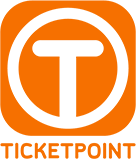Manual ordering tickets online
This manual explains in short and clear steps how to order tickets.
1. Go to the right event
Click on the desired event on the homepage or enter the name of the artist / event in the search bar and click on ‘Search’, the event will be shown. You will then see more information about the chosen event, including the available ranks and the corresponding prizes.
2. Click on ‘Buy your tickets immediately’
In the opened window you can see for which rank (if applicable) and for what date you can buy tickets (Pay attention to the date!)
3. Click on ‘Order tickets’.
In a new window opens the Ticketpoint webshop where you immediately end up at the event you have chosen.
4. Select your maps
Ticketpoint’s ticketing system automatically selects the best available seats within your chosen rank and price category. Here you can choose between the offered ranks, price categories and the number of tickets.
Booking with a seating plan
For some events it is possible to choose seats yourself via a hall plan. If this option is available, the map will automatically appear on your screen. Free places are indicated in white.
If you have selected the desired number of tickets within your chosen rank and price category, click on ‘next’. There you will again see the tickets you are about to buy. So you can check the time, date, box / row / seat and number of tickets again. Once you have checked it, click on ‘next’ again.
5. Choose payment and delivery
In the next screen you must select a payment and shipping method. You have the choice between a shipment in the form of an e-ticket or a mail delivery. You must also enter your email address there. If you have selected everything as you wish, click on ‘next’.
6. Customer information
To order the tickets we need your data, so we ask for your data in the next screen. This is stored confidentially and is only intended for Ticketpoint.
7. Additional info
Here you have the possibility to conclude Ticketpoint Guarantee. If you wish to make use of the Ticketpoint Guarantee you choose ‘yes’ (otherwise click on ‘no’) and click ‘Next’.
You check your order and entered customer data. If everything is right click on the button ‘Confirm’.
8. Payment
Here you can choose between the payment options.
Payment by iDeal
You can use iDeal. More information about iDeal can be found at www.ideal.nl.
Payment by credit card
You can pay with Visa, MasterCard and Maestro. Your credit card details are encrypted using the SSL method. During the payment you will be asked for the CVC code. This 3-digit code can be found on the back of your credit card.
Payment by a foreign payment platform
You can use the foreign payment platforms Bancontact / Mr Cash, Sofort Überweisung and KBC.
When the payment has been completed, you will automatically receive an order confirmation of your booking by e-mail at the e-mail address you provided. If you have chosen for e-tickets, these e-tickets will be attached to your order confirmation.
Please note that there may be a delay due to the feedback from the financial institutions / banks. Have you successfully completed your payment and still not received the order confirmation and e-tickets after 24 hours? Please report this to our online customer care.
9. Your tickets
When the payment is completed you will automatically receive an order confirmation of your booking by email at the email address you provided. If you have opted for e-tickets, these e-tickets can be downloaded at your order confirmation. If you have opted for mobile tickets, they will be visible in the Ticketmatic App.
Did you choose tickets by post? In that case, you will usually receive hard copy tickets by post at the address you have provided.
Have you opted for VIP tickets? Depending on the event, these will be sent either directly or just before the show.